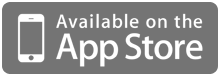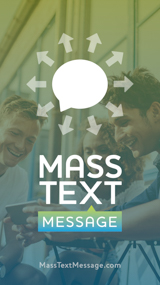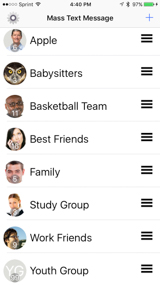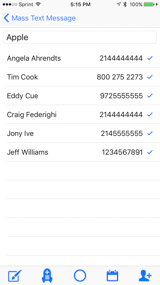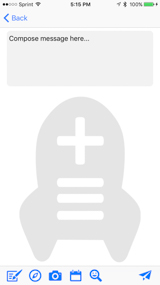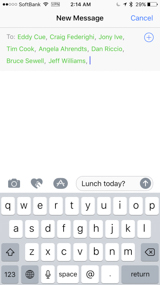Often, people have lists of recipients that are not in the Contacts database of their phone. For example, many business users don’t want business contacts clogging their Contacts app, so we created a system to import those contacts from a spreadsheet.
First, tap on the “gear” icon in Mass Text Message. In the Manage section, tap on the “Import from Spreadsheet/CSV txt File” link. The app will create a pre-populated email message containing the following instructions and an example spreadsheet file. These are the instructions contained in that email (with additional explanation in red):
1. Send this email to yourself and download the attached spreadsheet (.CSV) file to your home computer. You will simply be using email to transfer the spreadsheet file from your iPhone to the computer that you will use to edit the spreadsheet file.
2. Open the CSV file in a spreadsheet editor (MS Excel, Numbers)
3. Using the 3-column format in the example CSV file, add the contact information that you would like to import into Mass Text Message. Phone numbers cannot include any characters besides dashes (-), parentheses (), or periods (.). You may delete the 5 rows of fake contact information. These are only intended to demonstrate the required format. Column A is for First Name, Column B is for Last Name and Column C must contain the Phone Number. It is not required to paste information into the ImportGroupName.csv file. You may edit existing files into the same column format and import those files.
4. When you are finished editing the CSV file, save the file. An example file name would be “GroupName.csv” or “Friends.csv”
5. Reply to the original email (See Step 1) and attach the edited CSV file from Step 4. Send the email back to the email address that is connected to your iPhone.
6. Open the Mail app on on your iPhone and find the email that you just sent. Tap and hold on the file attachment until the action sheet appears, then tap Open in MassTextMsg. The file will be imported. Please be patient when importing large files. It may appear that the app is frozen, but it is likely working. A file containing 100 contacts could take up to 10 seconds to import.