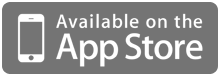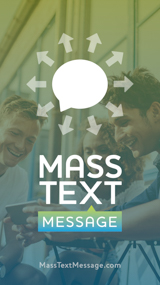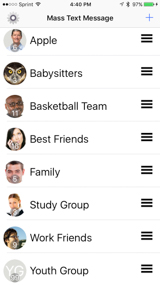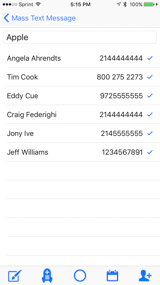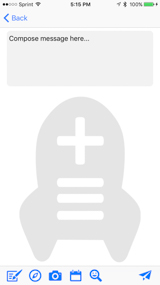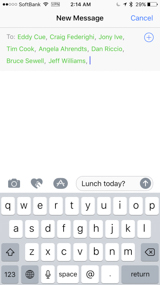Frequently Asked Questions
HOT! – Is the app compatible with iOS11?
Yes, but the process for getting your desired result is more complicated. Please see the next question for instructions.
Some additional steps for successful mass texting:
1. Reset your phone. Sometimes it’s necessary to reset your cellular signal in order to send properly. Please click and hold the Sleep/On/Off button until you can swipe to turn the iPhone off. Once phone has completed the shutdown, click again to turn it back on.
2. Check your settings. Please turn off “Group Messaging” in the Settings for Messages and make sure the “Send as SMS” option is turned ON.
HOT! “Does this app allow recipients to see other recipients or reply-all? I would like to send a private message like a BCC email. ” or “Why are my messages being sent as a Group iMessage?”
The Mass Text Message app requires careful attention to the settings in order to achieve your desired result. Please follow the following procedure to ensure your desired result:
1. To begin the process, please open the Settings app and adjust the Messages settings to:
iMessage: ON
MMS: ON
Group Messaging: OFF
Send as SMS: ON
2 Do the GREEN / BLUE test: Tap on one of your groups to compose a new message to the group. Are the recipients listed in GREEN TEXT OR BLUE TEXT ?
GREEN TEXT = SMS message. Messages will be received like a standard 1-to-1 message (or a BCC email). Replies will only be sent to you. You are limited to 140 or 160 characters. Messages will be split up automatically if they contain more than 140/160. Sometimes the messages will arrive out of order. You cannot attach pictures with an SMS.
BLUE TEXT = Group iMessage. Typically the top of the screen will also say “Group iMessage”. This indicates all of the recipients have iMessage and will be able to see other recipients and their replies in a “chat” format. We have also discovered that messages that have more recipients than your carrier allows will automatically turn BLUE. If any recipients do not have iMessage, they will not receive the message.
If you do NOT want a “Group iMessage”:
1. Delete old message threads to the same group, especially if they went out as group iMessages (BLUE TEXT)
2. Ensure the group has a non-iMessage recipient. Prior to the iOS11 update, adding a non-iMessage recipient would cause the contacts to turn GREEN.
3. Randomly uncheck one of the recipients in your group. We don’t know why this trick works, but other app users report that the contacts turn GREEN when you uncheck one recipient.
4. Reduce the size of the group. You can use the “Split Group” function that can be found in the Settings menu (tap gear icon at top left of app). For some carriers, app users have reported that their messages must have less than 20 contacts in order to be sent as SMS ( GREEN ). Others have reported a limit of 10, so it may require some experimentation or a phone call to your carrier.
5. To guarantee 1-to-1 delivery, use the new “Personalizer” feature. Tap on the “hamburger” button next to the desired group. Check or un-check recipients, then tap the Rocket icon and enter the Launch Manager. Tap the smiley face icon and make the in-app purchase to activate the feature. After activating the feature, tap on the button and choose first name, title and last name, or both. Finish composing the text in the box at the top, includingluding the <name> in the desired location. Tap the “airplane” send icon at the bottom right. The app will start pre-populating messages. Tap Send on each individual message. Each message takes about a second. If you want to skip a recipient, tap Cancel, then tap Continue if you want to continue with the rest of the list. You will have an individual thread with each recipient and can receive delivery confirmations.
Additionally, carrier settings can vary. If you are sending a GREEN TEXT message and some recipients are still seeing other recipients, please turn off MMS in your Messages Settings. Turn MMS back on after sending or you cannot receive pictures/video.
The settings that are not listed above are irrelevant to mass text messages. If a Group Messaging option is not present in your settings, then that instruction is irrelevant.
If your actual experience does not match the description above, please send screenshots to the support email address.
HOT! – How do I delete a contact or group?
A right to left swipe on any contact or group will reveal the delete button. We removed the edit button because it was unnecessary.
HOT! – “I can’t see all my contacts” OR “I just added a new contact and it doesn’t appear in the list when I try to add it to a group”
The app is set up to retrieve all relevant contacts. The default mode is to display only “SMS Numbers”, which includes numbers from the categories of cell, mobile, phone, main, or other. If the desired number is not visible, please tap the “All Numbers” option at the bottom of the screen when you are trying to add numbers from your address book.
HOT! How many recipients can I have in a group?
We recommend that you limit your groups to 100 recipients on iOS8/9/10. With iOS11, many carriers have added restrictions that require a limit of 10 or 20 recipients when sending SMS messages.
I am trying to import a spreadsheet. I tap and hold on the file attached to the email, but Mass Text Message is not an option. What is the problem?
This issue is no longer a problem in the new update (4.2) to the app. Please update the app. In the new version of MTM, you can import files with the extension of “.CSV”, “.TXT”, and “.MTMX”.
If you have followed the instructions and still cannot import the file, please send your file to the email support address (support at masstextmessage.com) for additional troubleshooting.
I see a white screen and the app appears to freeze. How do I fix this?
For a group of 100, sometimes the operating system will take up to one minute to launch the screen where you compose your message. This is not a bug in the software. The delay is happening with all mass text apps because iOS is gathering information about iMessage availability. You can decrease the wait time by turning off iMessage.
I purchased the Upgrade for Mass Text Message Basic, but I lost the upgrade when I got a new phone. What should I do?
Please tap the gear icon and tap on the “Restore Purchases” option. iTunes will check your account and then download the app upgrades that you have purchased. All in-app purchases are one-time purchases. No subscriptions are required.
Does it cost anything to send mass text messages?
Yes, standard text rates and/or data usage apply. Your cellular carrier will charge you for one SMS for every recipient in your group. This app utilizes your current text messaging plan. Although you may have iMessage turned on, sometimes the texts are sent via SMS and you will be charged for each text message.
Can I get in trouble with the law for sending unsolicited text messages?
In the USA, the FCC has laws about sending unsolicited commercial text messages. If the user has not agreed to receive communication from you, you are in violation of the law. Please consult the FCC web site for more information.
Many other countries have addressed this issue and have passed laws to limit spam and punish those responsible. The laws in the UK are similar to those in the USA.
From the FCC web site: “Under the FCC’s rules, texts and commercial email messages may be sent to your mobile phone if you previously agreed to receive them. For texts that are commercial, your consent must be in writing (for example, in an email or letter).”