Efficient Groups Management in iCloud
The recent release of iOS 8 may make it necessary to implement some changes to your groups. Because of the long wait time experienced when you try to send messages to large groups, we recommend groups of 100.
If you need to adjust your groups, you can use iCloud to make these changes.
Step 1: Log on to your iCloud account. (Note: See the Apple page for support)
Step 2: Click on the Contacts section of iCloud.
Step 3: Create new groups by dragging and dropping contacts.
Step 4: Pick up your iPhone and open the Mass Text Message app. Tap on the “gear” icon and tap on “Import a Group from Contacts”. Choose the groups that you would like to add to MTM. If there are any ambiguous contacts (with more than 1 mobile number), the app will prompt you to choose which number to add to the group.
Step 5: Begin mass texting. It’s really that simple! You can also do the same iCloud group management in the Contacts application on a Mac. See the Help Menu in Contacts if you need help with that process.
Category : Blog
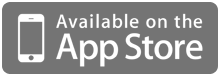
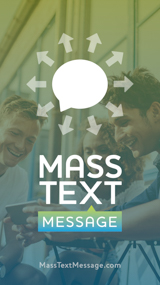
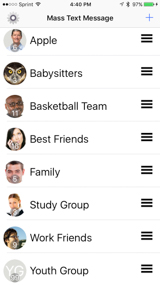
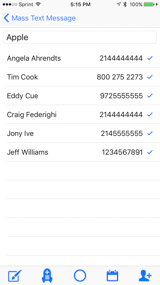
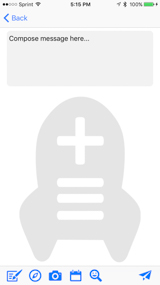
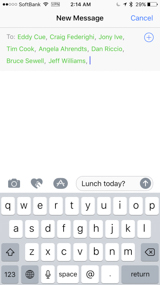
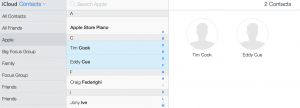


Carolyn Cosby
8 years ago
I purchased MTM for my wife’s iphone 4 about a year ago. The phone has gone kaput and we have purchased a new iphone 6s.
She used your service often and would like to add it her new phone. Do we need to purchase a new App or can the old one be downloaded to her new phone with contacts intact?
Problem, possibly, her new Itune login has changed and we can’t access the account under her new id. Any possibility your company has her info stored and can down load the info?
admin
7 years ago
I’m sorry, but I don’t have information about who has purchased the app. I contract with iTunes to sell the app, therefore all of the transaction data is saved in your iTunes account. I’m glad that she used the app often. Please contact me through the “support” section of this web site.